If you own a restaurant or café or have suppliers or customers visiting your premises, you have probably considered offering a customer Wi-Fi network. Is it expensive? How hard is it to do? This guide will explore why you should have a guest Wi-Fi network and how easy it is to offer and ensure you secure all your data from your guests.
A customer or guest Wi-Fi network is a separately named network (or SSID) from your Wi-Fi router. This guest network will provide access to the internet but not to allow connection to any other devises on your network.
WHY should you offer a guest network?
As the price of Mobile data (internet from your mobile phone carrier) continues to fall, you could conclude that your customers could just as easily use their own data.
Reasons to offer a guest network:
Limited smartphone coverage. Customers can still access the internet if there is poor mobile phone reception.
Encourage people to use their laptops. It is potentially easier to connect to a permanent Wi-Fi network than to switch on a Wi-Fi hotspot from their phone. Thus, mobile workers may come to your café to work and spend money on a coffee or lunch.
Customer service. Having a supplier or customer regularly visit you is an advantage. Thus, making it easy for them to work from your premises will facilitate this.
More reliable internet connection. Many factors are at play when using a mobile data connection to the internet. Wi-Fi from a high speed fixed NBN connection can be more reliable.
Means to gather customer data. When logging onto a Guest Wi-Fi network, you can request customer contact data and ask permission to communicate with them. This allows you to build a database of customers to which you can market too.
Customised splash page – When a customer connects to your network, it is possible to display a customised page. Here you can promote your brand, make offers and reassure customers they are on a secure network.
“Free Wi-Fi”. People still feel they are getting something for free.
WHAT do I need to understand about a customer Wi-Fi network?
Each Wi-Fi base station (or effectively an antenna) has a range of between 20 to 40m line of sight. This range will dimmish with each solid item the signal must pass through, like a wall, window, chair, table etc. There is a limit to how many devices Wi-Fi can connect at once based on the number of channels and antenna’s the base station offers. A standard router will support around 30 devices. A device is anything that connects, whether a customer’s smartphone, laptop or your POS cash register.
To add more coverage and more devices, you can add a 2nd or more base stations. Your first base station must be a Wi-Fi router that acts as a policeman. Each subsequent base station offers a new Wi-Fi signal extending the range and the number of devices supported.
These additional base stations are known as Wi-Fi Extenders. Suppose your guest network extends over more than one base station. In that case, you will have different network names for your customers to connect to the network. This can be overcome with a mesh network that seamlessly roams between base stations using the same network name (SSID). A mesh network will provide a more stable and faster internet speed for users.
A Guest Wi-Fi network is a way to offer your customers easy access to the internet without also giving them access to your LAN, computers, printers, cameras etc. You do not want anyone gaining access to your accounts or using your printer for free. This means your customers will be securely partitioned from your business or home network.
Let us assume you are running a restaurant and 30 of under 16 netball competition turn up for dinner. Your guest network suddenly becomes very popular. Let us also believe that you have a POS ordering system running off Wi-Fi tablets, Wi-Fi printers in the kitchen, A Wi-Fi cloud-based cash register and your children out the back being entertained by a Netflix movie. If everyone can access bandwidth, chances are your staff will have trouble getting internet access to take the food orders.
This can be overcome by restricting the bandwidth on the guest network. Better still, if you could set up different networks (SSID) such as one for customers (guests), one for the staff POS tablets, one for the back office and one for staff’s personal use, this would be ideal. Then having the ability to adjust bandwidth between each network allows you to ensure your business is always running as it should. A home-based Wi-Fi router is unlikely to have more than two SSID’s that you can set up. A business-based router solution will enable you to have multiple SSID’s.
HOW do I choose and set up the right Wi-Fi router?
A simple guide on purchasing and setting up a router can be found here.
Your customers will want free, fast and easy-to-access Wi-Fi, so you should consider this when making your purchase decision and setting up.
Choosing a business Wi-Fi router solution:
When making your decision, you should take the following into account.
Look for an internet Wi-Fi router that is specifically designed for small businesses. This will generally mean it will have the capability to handle more devices than home and offer security features to protect your business.
Wi-Fi 6 is the latest version of the Wi-Fi standard that is available. Although most devices do no support it yet, they will moving forward, so this helps to future proof your network. Wi-Fi 6 brings several new smarts, including speed, stability and security enhancements.
Triband mesh is a technology that allows a third Wi-Fi channel to provide a dedicated backhaul for a router base station and its satellite base station to communicate. This ensures there will be no interferes with the satellite extender getting the internet bandwidth it needs. Mesh technology allows you to have a single network name across your base stations delivering Wi-Fi attached devices a more reliable and quicker connection.
The number of antennas will determine the maximum number of devices that can connect to your Wi-Fi router. The more employees and the larger the number of devices you attach to a router starts to compete for resources.
Most routers will have an App for your smartphone that will allow some control. Most of you will want set and forget functionality. Still, it is useful to have an App that offers a user-friendly interface to assess current conditions. It is also handy to deny access to a device like an ex-employee’s smartphone from your network without resetting passwords. Some routers also allow you to prioritise some devices and restrict others, which is especially useful when you prioritise your POS system for ordering or sales.
Having enough internet bandwidth is important for any business. Although not really a buying decision for your router, you should take it into account. For those businesses with very high-speed requirements such as the transfer of video. You should also ensure your Wi-Fi router can support your internet connection speeds (speeds greater than 1Gbps).
On the rear of a router, you will find several Ethernet ports. These allow cable connection to your modem (internet into your business) and devices only supporting a wired ethernet connection. Devises such a streaming TV, a fixed connection will deliver better results. Consider how many ethernet ports your router has. An ethernet switch can always be purchased to add additional ethernet ports to your setup.
Look for a router that will allow a printer or hard drive to be directly plugged into a USB port. This will give you the option to share a non-network printer and or turn a hard drive into a shared storage devise.
A Wi-Fi router designed for business is normally quite a complicated solution requiring professional setup and selection of components. However, some out-of-the-box solutions are available (we discuss one below) that are easy to set up administer and will meet most small business needs.
Ideally, you want a set and forget network that will not detract from you running your business. Look for a solution that does not require an IT expert to set it up, maintain it, and will send you alerts only when something has gone wrong. Thus you are already fixing an issue before your staff start complaining. E.g. notification that your router has lost internet connection or has been turned off.
The cost of a Wi-Fi router solution will be determined by the quality and the features. Remember that a few extra dollars spent on getting the right product the first time will save you many headaches down the track. A home network Wi-Fi router that supports a guest network can be bought for as little as $200. However, if you expect to professionally support an office or hospitality venue, you should spend $500 to $1500 the first time around.
How to set up a Guest/ customer Wi-Fi network?
Each router will have its specific setup instructions. Once you have connected the Wi-Fi router to the modem and powered up, it will set up a default network. We suggest you make the following adjustments for a business environment that can be completed through a smartphone app or an internet browser on the same network.
Separate employee and customer network names or SSID’s. This allows the quarantining of devices on different networks in your business so customers can never access your business devices, and priority can be given to network and internet resources. E.g. you might want your POS tablets to have unlimited resources but limit your customers to 1 Mbps download speeds.
An ideal situation would be to have a separate network for staff, business and customers.
Passwords. Set up unique passwords for each SSID, ensuring that your customer-facing ones are easy to remember and related to your business
Limit data or time. There is a fine balance between encouraging people into your café with free Wi-Fi and what is called Wi-Fi or Internet squatters. If a customer orders a coffee, that’s great. Still, if that same customer occupies a table for 3 hours with no further purchases, that is not great. A good router should limit guests to a set time (e.g. 1hr) for free Wi-Fi and put a cap on how much data they can download.
Security. To protect your business and your customers, you should ensure that only secure logins are possible. A minimum level of encryption called WPA-2 should be enabled. This will ensure customers will not be able to see other customers network traffic.
HINTS
To improve your internet, see this guide in our sister publication GadgetGuy.
A good quality router will allow you to set up a Virtual Private Network (VPN), enabling you to access resources on your network from a remote location. E.g. access files saved on network-attached storage devise at your business from your home.
If everything discussed above is becoming a bit complicated and you feel that this is beyond you? There is a purpose-built out of the box solution that Small Business Answers has tested. The orbi PRO AX6000 from Netgear RRP $1,499 is a simple business solution that will cover up to 550 square metre premises. This latest generation Wi-Fi 6 Mesh triband router can also be expanded with additional base station satellites, all with a dedicated Wi-Fi backhaul channel. The orbi Pro will support 90 concurrent devices across four SSID’s. This means you have four business-grade secure networks for the back office, staff, IoT devices (e.gPOS) and guests. The router and the satellite each have a 1 x 2.5Gbps internet port and 4 GbE ports allowing up to 8 devices connected by ethernet cable. The Orbi Pro supports the latest security protocols, including WPA3, which means people will be safe on your network. As seen in this image, we especially like the ability to control the guest network with a splash entry page, guest SSID bandwidth control, and time limit.
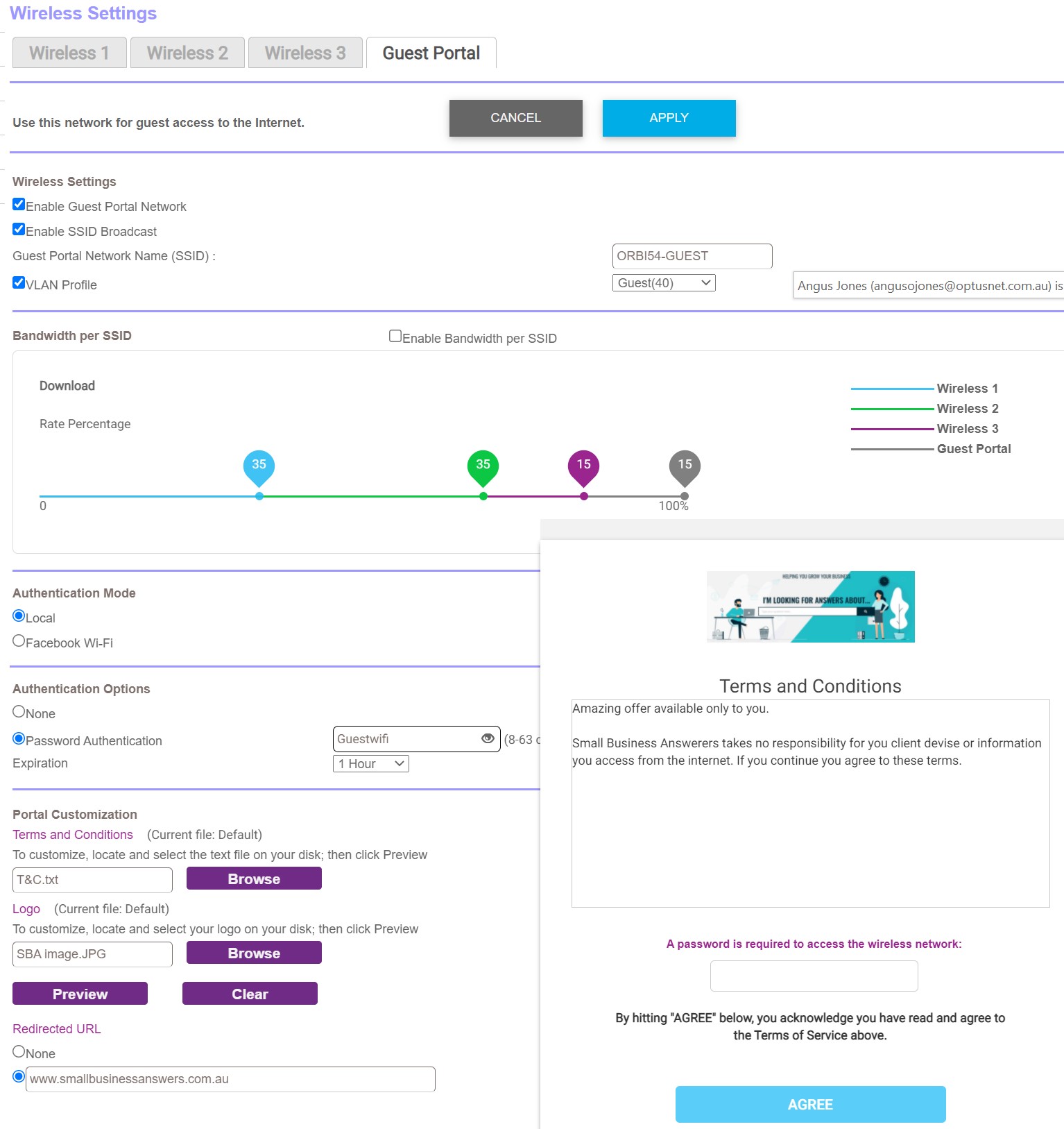
The Orbi PRO uses the NETGEAR insight app to allow easy setup and management of your router. This app will alert you if the router goes offline or the internet is lost. If you are more technical and want further control and management. The orbi PRO comes with a 1-year insight subscription, which will help you manage other network devices if your network goes beyond the orbi.
Also, see our guide on IT support getting help with technology.
SUMMARY – Customer Wi-Fi network
A customer or guest Wi-Fi network is a great way to improve customer or supplier relations. If set up correctly, it will be an easy-to-use and secure internet access solution without impacting your business key network-attached business devices.
Networking a business can be a daunting proposition. Still, out of the box solutions mean the whole process can be painless. Understanding what is involved and how to make minor setting changes will ensure your business gets the most out of this technology.