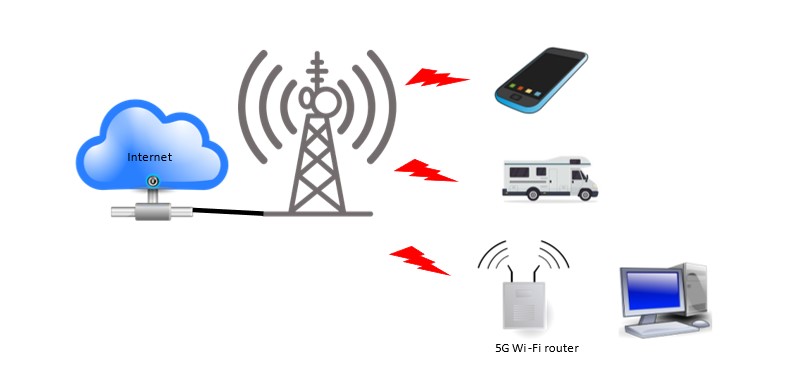In 2019, online shopping represented around 10% of total sales, and this figure is continuing to explode. Watch your local suburban street and see the stream of delivery vans parading past. In this guide, we will look at your various options and what you should consider when building an internet store.
Selling and buying online is known as e-commerce, online trading or online shopping. As a small business, you could offer e-commerce on your own website, someone else’s website, or social media. The good news is that building an internet store has never been easier, with various internet providers providing templates and tools for novices to be up and running quickly.
WHY should I build an internet store?
Setting up a brick-and-mortar store in a good location to attract customers is expensive and has a lot of risks; however, selling online is the opposite. Alternatively, expanding the sales of your existing business online can bring many advantages. These include:
- Allows you to sell to a much wider audience than those who could visit your place of business
- Your business is always open, and information is available to hopefully help customers make a buying decision
- Fewer sales staff will be needed
- Helps promote your brand, your products and services
- Increases customer engagement
WHAT are the online store options?
Most of us have bought or sold something personally on eBay, and that is e-commerce. As a business,s you have three potential e-commerce channels which could be used individually or together:
- Online marketplace (eBay, Amazon, Gumtree)
- Easy to set up and process payments, but at the cost of paying commissions
- Website (e-commerce on your website)
- Can use a template/store builder or build from scratch
- More flexibility and no commissions to 3rd party
- Social media (Facebook marketplace)
- Similar to the online marketplace, but not as advanced
Before you select an e-commerce optio,n be sure you can answer the following questions:
- What products and services do you want to sell online, and is there a market?
- What is your competitive advantage?
- By what methods will you accept payment? (credit card, PayPal, etc)
- Do you need to collect personal data? What steps will you take to protect consumers’ privacy? (see our guide on Privacy and Protecting Personal Data)
- What level of customer service will you offer, and how can you be contacted?
HOW to choose the right e-commerce platform?
Your choice can make or break your business. So take the time to compare your options.
From our three e-commerce options, you need to decide if you will sell simultaneously on a website and marketplaces. If you decide to have your own website, it is far easier, faster, and cheaper to use a template/website builder than to custom-design/build. For a small business starting of,f we recommend the website builder option available from various hosting and specialist companies (Google search – online store). When comparing, consider these factors against your needs:
- Cost- How much per month compared to the features you get? (Bundled with hosting, it can be less than $20 a month)
- Templates/store builder options? Do the available themes and structures suit? Consider how you will integrate graphics, colour schemes, and content (words).
- If a template is not suitable, can you afford a custom build? (A custom build can easily exceed $10,000)
- Shipping—How does the shipping/delivery process make your life and the customers’ lives as easy as possible? Also, see our essential guide on freight solutions.
- Security? It is unlikely that a hosted e-commerce store will not be properly secured by a vendor, but always keep this in mind.
- Uptime and service guarantees—This refers to the provider’s unexpected downtime. Do they provide any guarantees, and what compensation, if any, will they provide if you lose a day of trading?
- Marketing your store – Does your hosting vendor offer marketing tools and services to assist you?
- Discounts and promotions – If you plan to offer these, how does the solution align with your plans?
- Smartphone management of site – Can you administer the site if required from the football game on a Saturday?
- Marketplace integration – Is there an automated selling option across online marketplaces, like eBay?
- Do they offer a payment gateway? How much do they charge as a percentage to accept credit card payments?
- Seamless integration – Can other software applications like CRM or your Accounting Package seamlessly connect to your e-commerce store?
Be sure to take the solution for a test drive by:
- Trialing the platform—Most offer free trials and demos, which will enable you to understand what you need to do to make it happen, but, more importantly, see the experience from a customer perspective. You should upload a few products, see what themes are available, and then buy something as if you were a customer.
- Consider calling the company’s sales and support desks and asking them a few questions. This will give you a good indication of the experience you will have if you proceed.
- Check out any online reviews, and if possible, talk to someone already using the solution.
HINTS on running your e-commerce store
- If you sell to other stores or end customers today, will the way you sell in this new e-commerce store upset your existing customers?
- Ensure you manage your inventory well. You cannot sell something that is out of stock.
- Offer specials on the slow-moving stock to reduce or clear inventory.
- Some products may not make sense to sell online, such as heavy or very large items, as the shipping cost may be too high.
- Make sure your freight partner is reliable, otherwise you wear the blame.
- Existing customers are your most valuable. New customers are the hardest to get.
- Carefully consider how your website looks. Is it professional? Is it easy for customers to find what they want?
- Ensure your site doesn’t feature anything controversial, such as a seductive man or lady (unless you are in that business).
- Set up your products or services in categories and have descriptions that are easy to read and appealing.
- Ensure pages are not too cluttered and distracting.
- Consider including customer reviews.
- Technical
- Fast page load speed keeps customers on your site.
- Comparisons of products are useful to customers.
- The enlarged view option lets a customer see your product better.
- Responsive design enables the site to present well on a smartphone.
Your internet store is now built and published on the internet, but do not expect people to swamp it on its first day. It will take some time before search engines like Google find it, and as nobody knows your new domain name, they will not yet find it organically. In a separate guide, we will cover SEO, Search Engine Optimisation and SEM, Search Engine Marketing. Put simply these are ways to make your business found more easily on the web and tactics you can use to promote your business online.
SUMMARY – Build an internet store to grow sales
Building an internet store can put you in business faster and cheaper than a traditional brick-and-mortar store. If you are already in business, it can grow your sales, making your offering available to a much larger audience.
In conclusion, keep the customer experience at the top of mind—from the ease of use to how it looks—and set yourself up to succeed from the start.