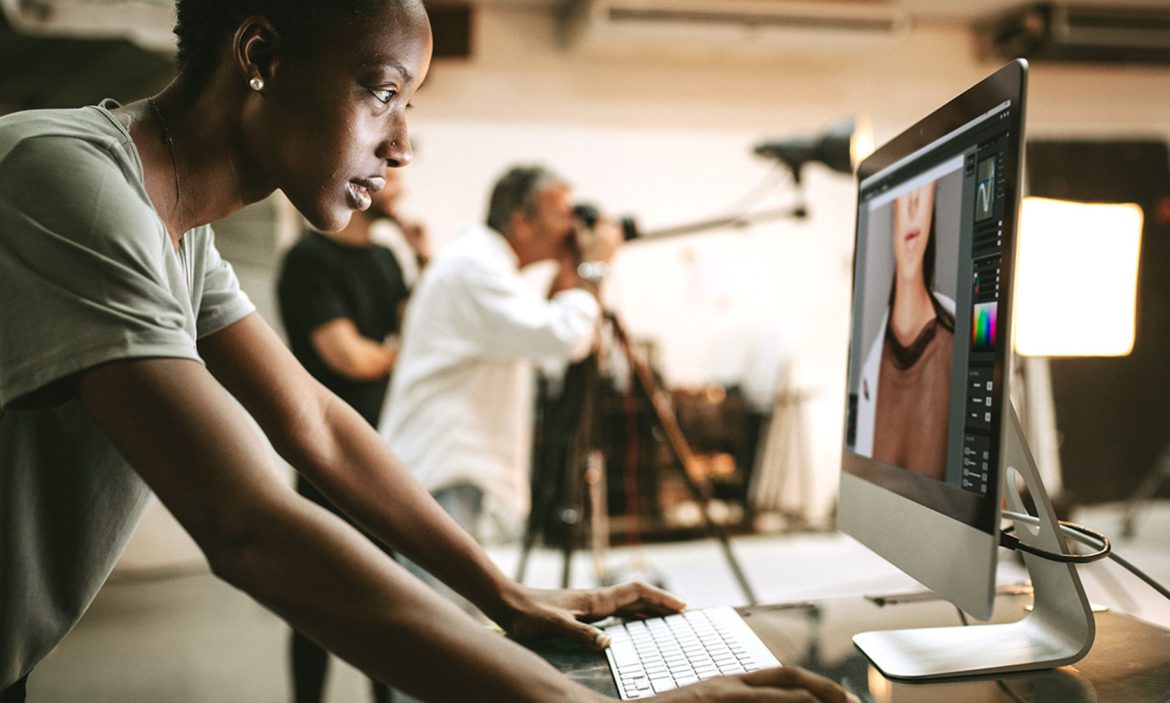Synology, the leading NAS storage vendor talks to small Business Answers about their 3-2-1 backup strategy.
To understand more about why you need to backup read Small Business Answers Guide to backup first.

Have at least 3 copies of your data
Keep these copies in 2 different types of media
Store at least 1 copy offsite
A backup in your place of work is the 1st step in protecting your data. To improve this further, store copies on different drives (media – hard drives, storage cards or thumb drives) to protect against any single point of failure. For example, backing up your PC to a Synology NAS.
The final step is having a copy of your data offsite. Have a copy of your data at home or at someone else’s home. This is extremely important, as local backups do not protect against fire, natural disaster, or theft of all your hard drives. Simple ways to backup include having a copy of your data on a portable hard drive or back up to cloud storage.
If using a Synology NAS, the backup strategy procedure would be as follows:
Step A — Back up your devices to a NAS
Start by backing up your documents, photos, and videos. A Synology NAS is easy to set up and maintain and a great place to back up all of your devices.
To back up a Windows PC to a NAS, you have two options:
- Select and protect individual files or folders. You don’t need to protect the entire computer. Using Synology Drive software, you can synchronise folders and add backup and restoration points to your most important files. Meaning you can easily roll back any accidental or malicious modifications.
- Back up your entire PC. With Synology Active Backup for Business, you can protect your PCs with full-device backups of your files, programs, and settings. Flexible restoration lets you recover only files and folders or replicate the entire device onto a new one.
Step B – Back up your NAS to another location
Now that you have centralised your backup, you must add one more level of protection. A Synology NAS is designed to maintain data integrity and security; natural disasters or theft can still impact you. Thus the need for an offsite backup solution. Options include:
- To another Synology NAS. Here your data is duplicated to a second remote location as an exact copy. You will have options of whether this is real-time or periodically.
- To cloud services. The likes of Google, Amazon, Dropbox and Synology themselves offer commercial backup solutions to duplicate your data on their servers.
- To external devices. The cheapest solution is a USB connected hard drive. Which can be configured to trigger a backup of your NAS anytime it is plugged in. (Remember to take the drive offsite and bring it back for regular updates)
Synology is offering a free webinar to learn more about Upgrading your backup solution to meet modern backup challenges
Thursday, 7 October 2021 | 14:00 – 15:00 AEDT (Sydney, UTC+11)
Register Now